There are a few V Rising camera mods in the community, but one reigns supreme for its flexibility between third and first-person views. Let’s talk about the best V Rising Camera mod, how to install it, and give you a few tips and tricks on using it.
What Is the Best V Rising Camera Mod?
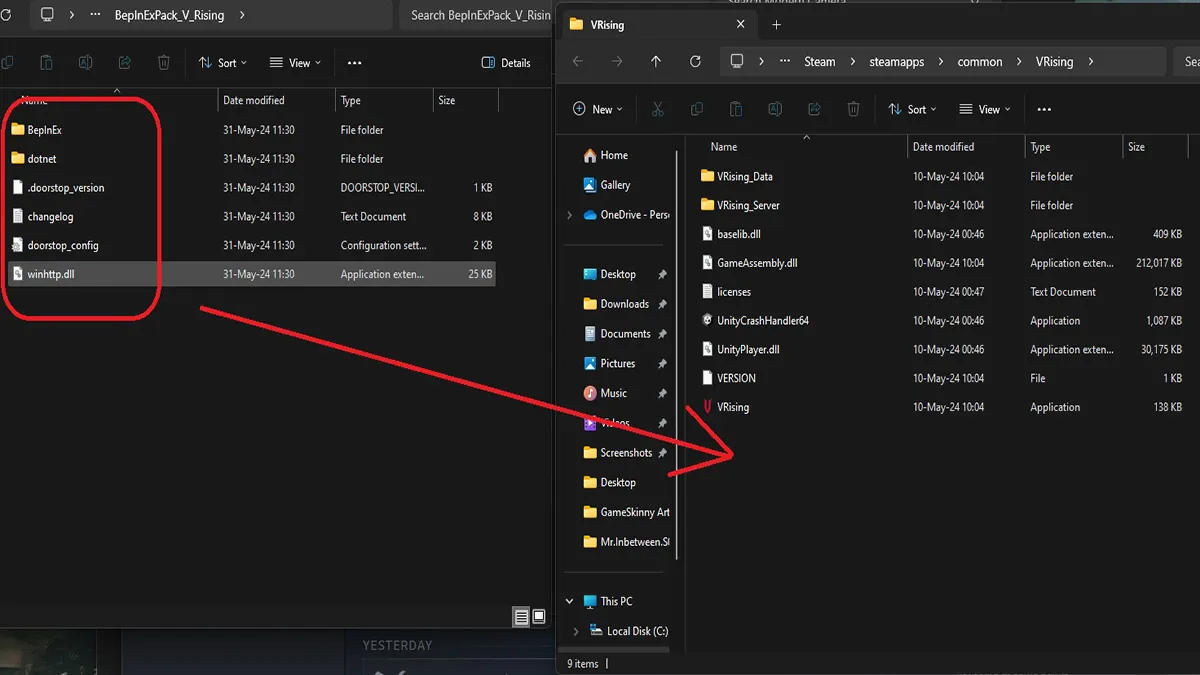
The best V Rising Camera mod is Modern Camera, which allows you to adopt a third-person or first-person view instead of the default isometric one. It comes with a slew of customizable options for keybinds, field of view, quality-of-life camera upgrades, and the ability to dynamically switch between the different views. Here’s how to download and install Modern Camera:
- Head to the Modern Camera V Rising mod page.
- At the top, click on ModernCamera.dll and Silkworm.dll to download the two mod files.
- Download the BepInEx mod framework below in the Installation section.
- Open your V Rising installation folder by right-clicking on the game in your Steam Library and selecting “Browse local files.”
- Extract the BepInEx zip you just downloaded, open the folder, and then copy the contents of the BepInExPack_V_Rising folder to your V Rising installation directory.
- From here, run the game so that BepInEx can install on its own and close the game once the installation is done.
- Finally, copy ModernCamera.dll and Silkworm.dll into your V Rising installation directory under BepInEx>plugins.
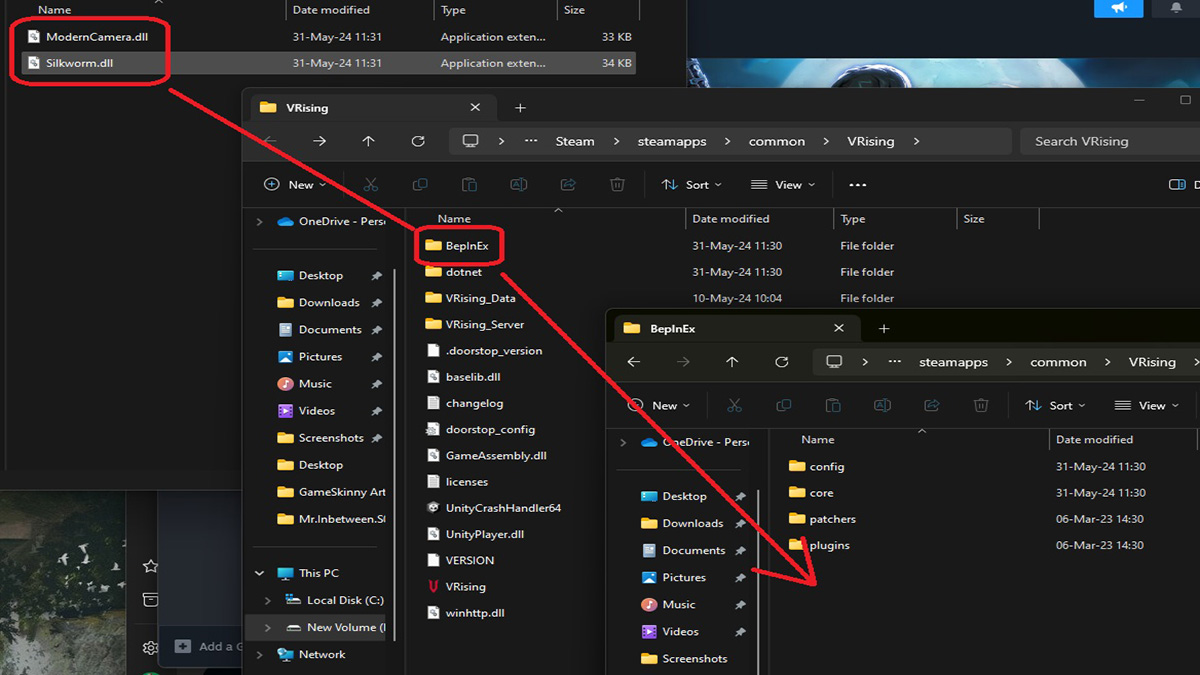
Now you can run V Rising again and configure and customize your camera in the in-game options menu with new options from the Modern Camera mod.
V Rising Modern Camera Mod Troubleshooting Tips

Let’s talk about some basic troubleshooting for the Modern Camera Mod. First off, some known issues include being able to see through floors/roofs sometimes since the base game doesn’t have mesh faces. You’ll also see objects popping in when loading, and the camera might be weird when jumping with weapons like the Greatsword. This can’t be fixed and is probably because Stunlock didn’t expect us to be able to see the game in first/third person.
If you’re wondering why your character’s name and health bar are at the top, this is because the mouse is locked over your character. I would use an over-the-shoulder offset option in the camera settings menu to move the mouse off-center away from your character.
Lastly, you might not be able to rotate the camera after hiding the UI. This is because you may have pressed “Enter,” which opens the chatbox and locks the camera. You can fix this easily by toggling the UI back on, clicking on the chat box, and pressing “Enter” again.
That’s it for my guide on the best V Rising camera mod and how to install it. For more V Rising guides, check out how to beat Dracula.







